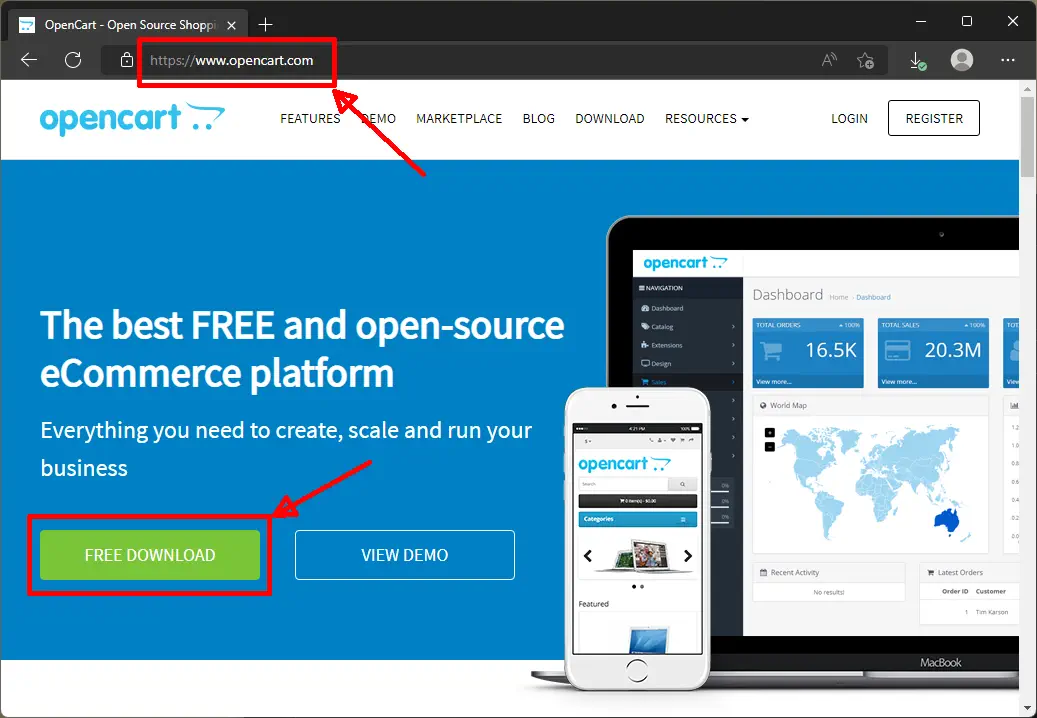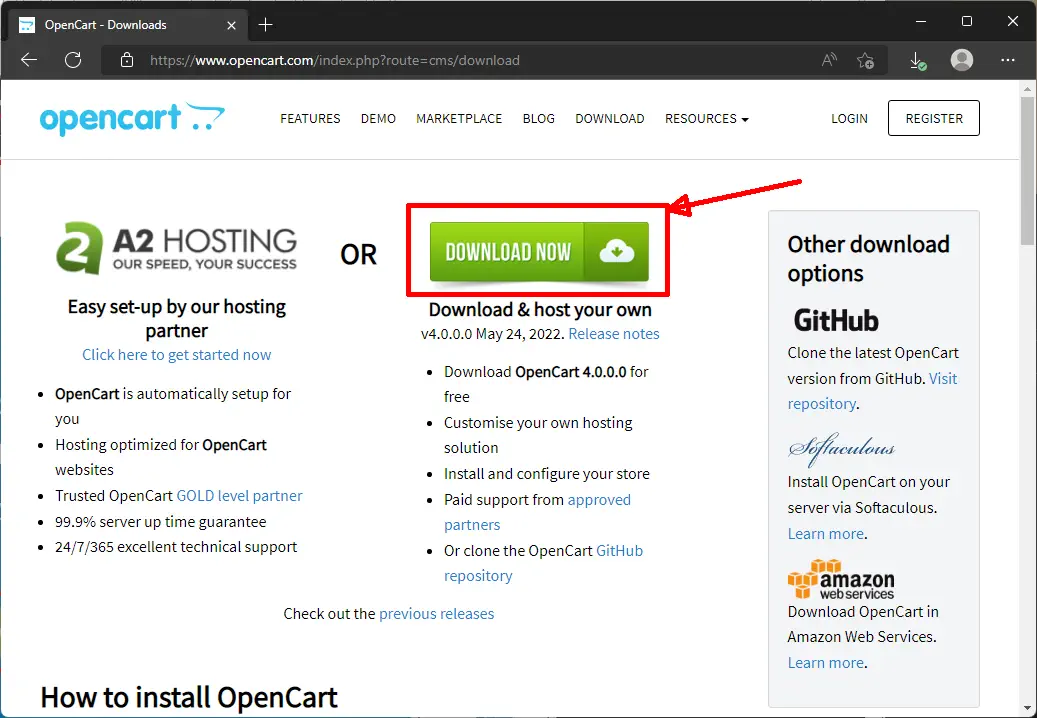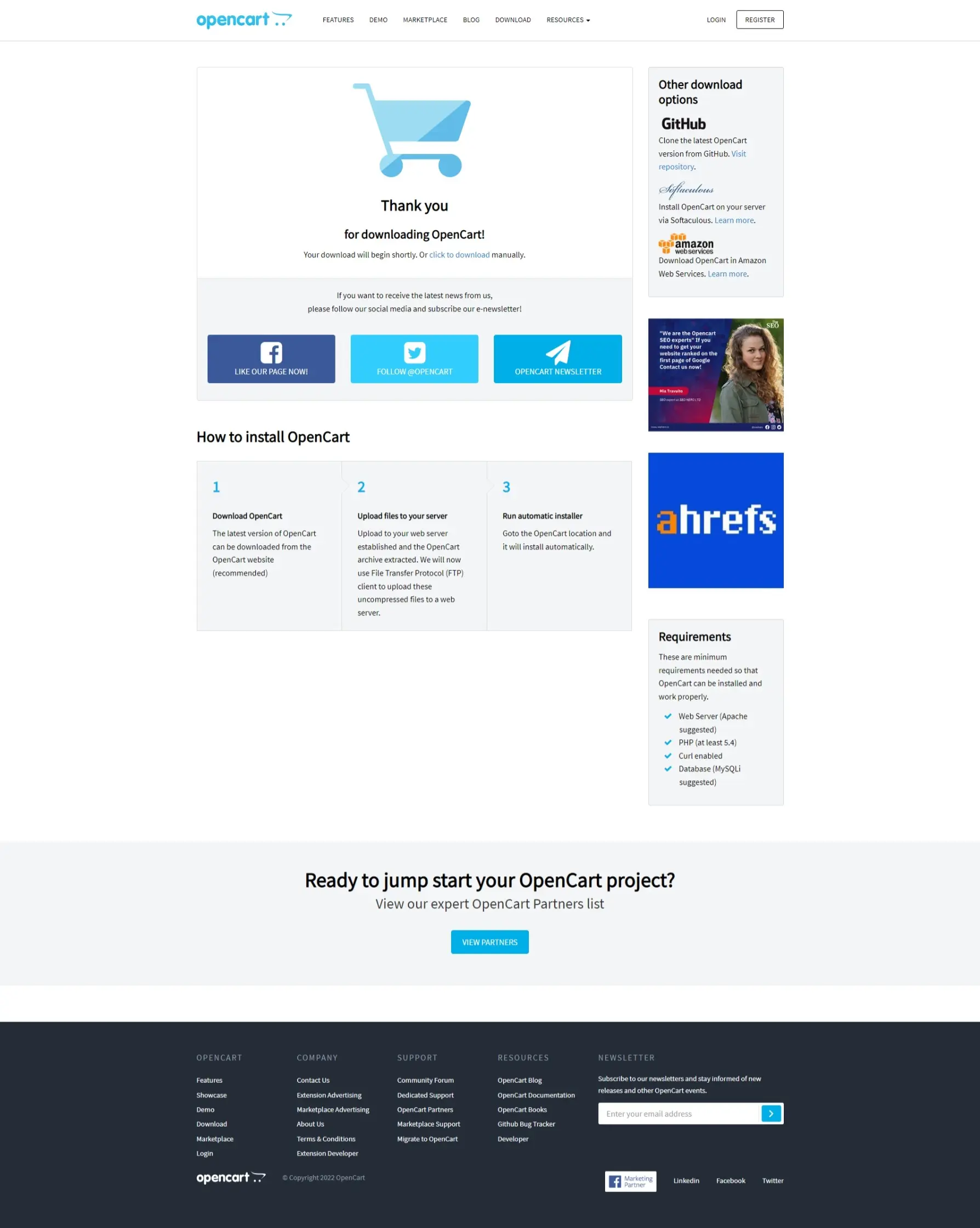Online shop - Install OpenCart.
OpenCart is a web based store
on
language
PHP and MySQL database. It is a stable e-commerce system that allows you to quickly, easily and cheaply
open your own store
online and start your adventure with online trading. OpenCart has many features needed for
running an online store is easy to use, has a friendly interface. His view is in
fully
responsive - that is, adapted to the devices on which customers will buy. Is it on the laptop,
tablet or smartphone - it looks good on all devices.
Watch course on video.
You don't have to read - you can watch.
Watch on YouTube - you'll have subtitles in the
language
Polish or English.
Download:
Unpack:
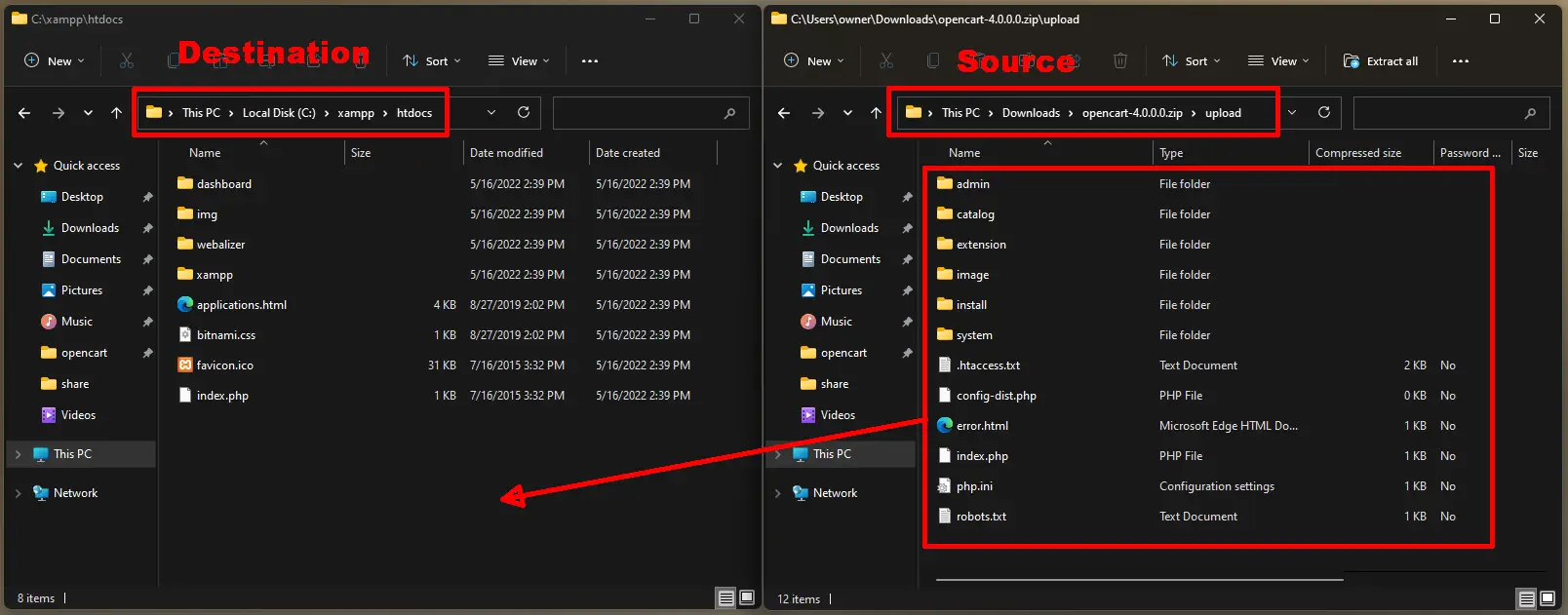
Open two windows Windows Explorer - such a yellow folder on the bottom bar
The best way to do this is to quickly click twice with the left mouse button, or press twice
key combination
+
Arrange them to
adjacent to each other as shown in the attached picture.
In the left pane, set destination that is, the place to which you will copy the downloaded store files:
in the window on the right set source , which is the place where you can copy the downloaded files from the store:
Click the window sources
Select all files in the right pane, e.g. by
pressing the key combination:
+
Copy files to clipboard
+
Select windows destination
and paste files from
clipboard +
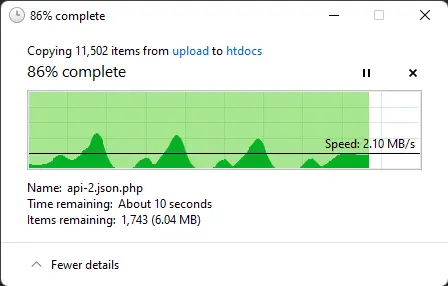
Copy
You will see a progress window.
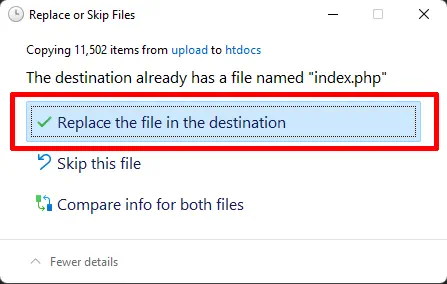
Replace
At the end of the copy operation, you will be prompted to replace the existing file: index.php
Check option:
Before install:
The basic settings of the store are saved in the config.php file. However, these files are not among the files which we copied. You have to create them yourself, or the second method - rename the files from config-dist.php to config.php . You have to do the swap in two places: in the directory main store and administrator subdirectory.
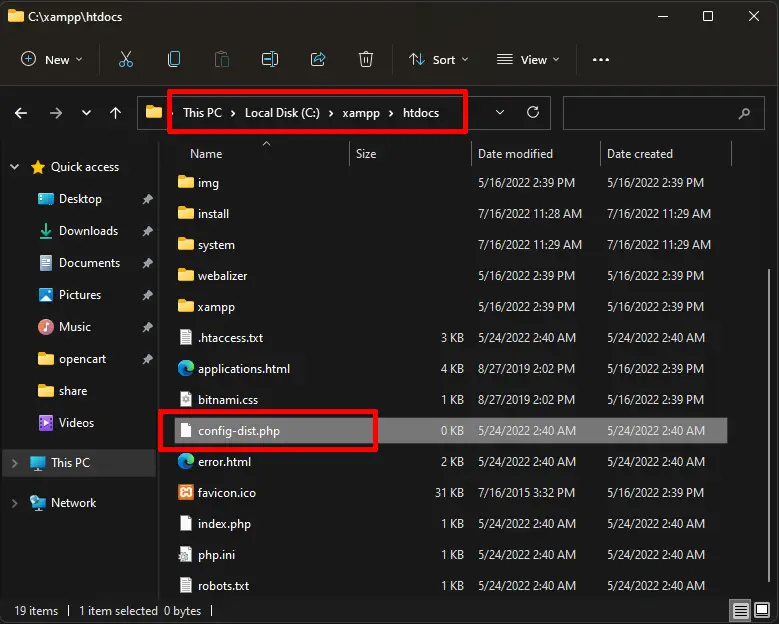
Main folder
Open window Explorator Windows and open folder:
Find the file there config-dist.php and changr for: config.php
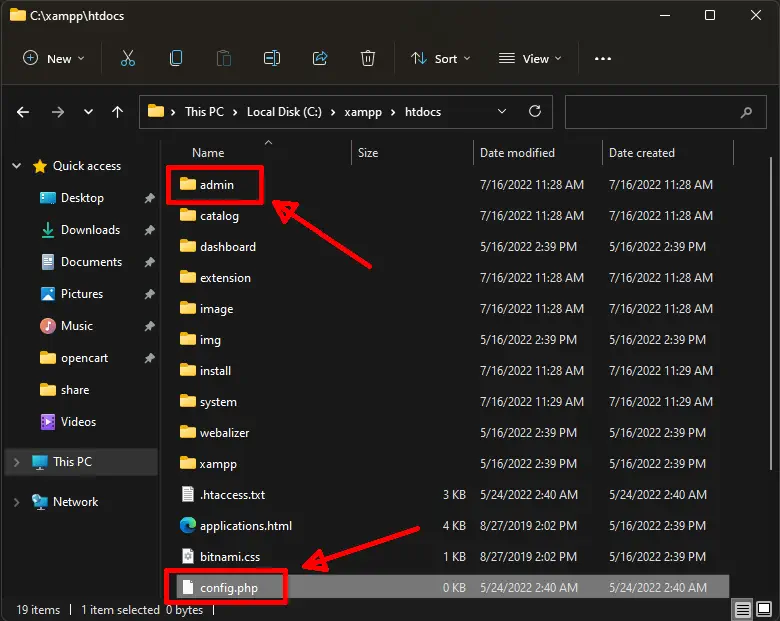
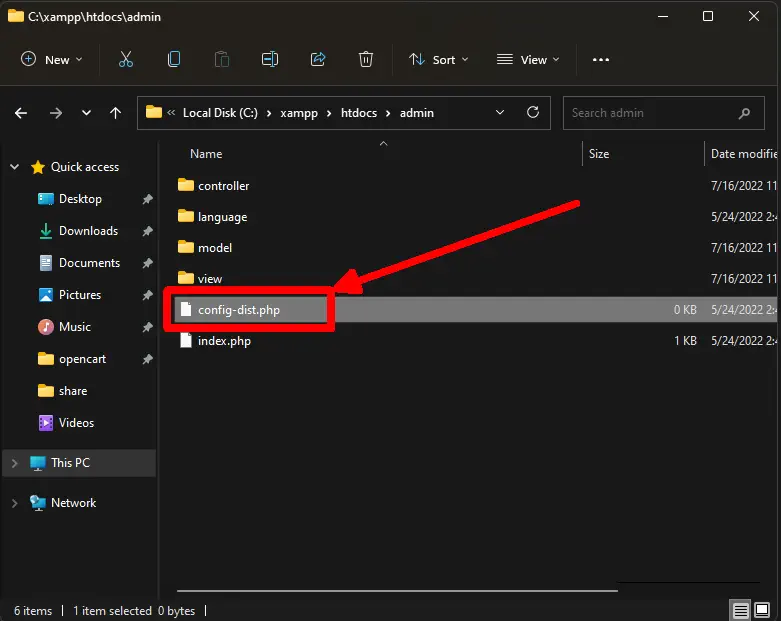
Administrator folder
Open window Explorator Windows and open folder:
Find there the file: config-dist.php and change for: config.php
Install shop:
Now comes the hardest part of the entire store installation procedure. It consists of several steps:
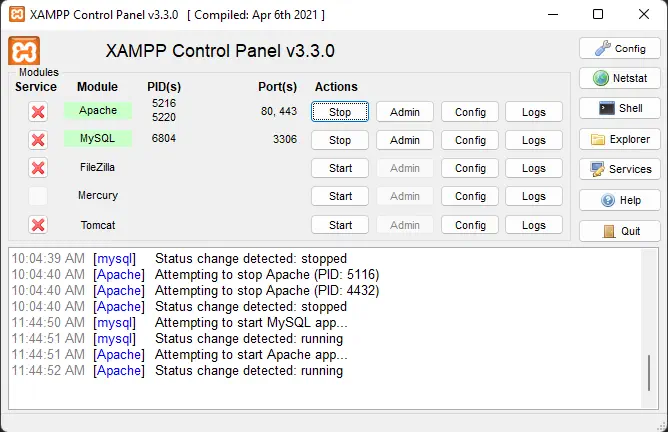
Start the environment
Open XAMPP Control Panel and start: MySQL and Apache
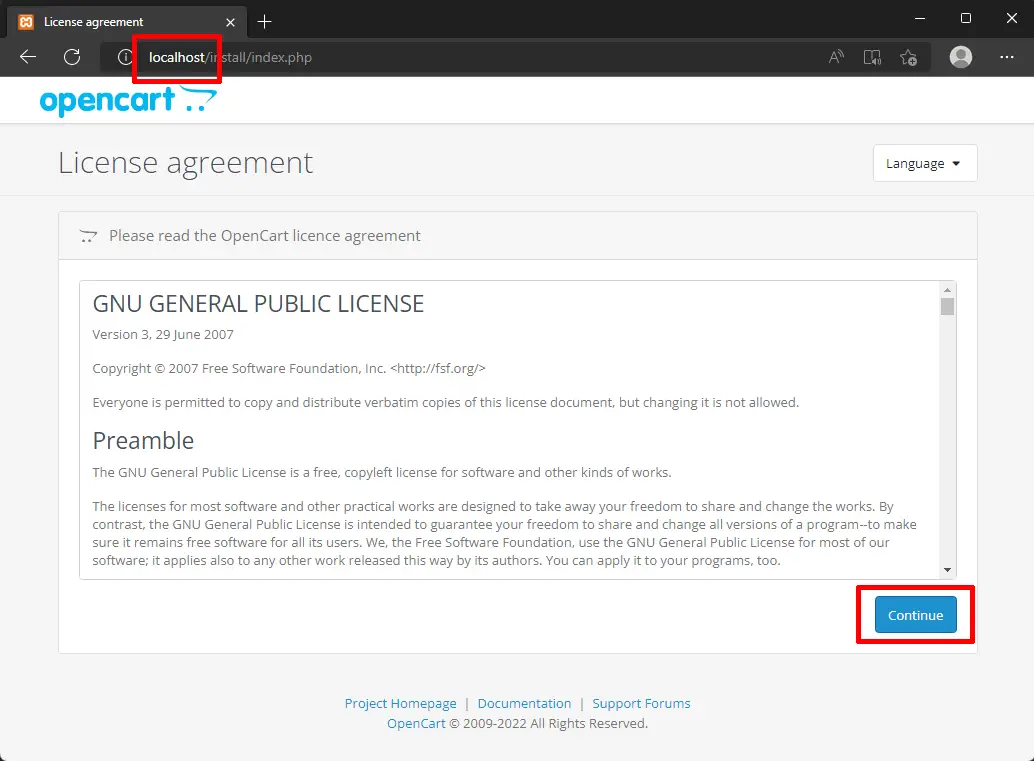
Begin install
Open Web Browser eg. EdgeWrite address URL: Localhost
Write licence text
Click button Continue
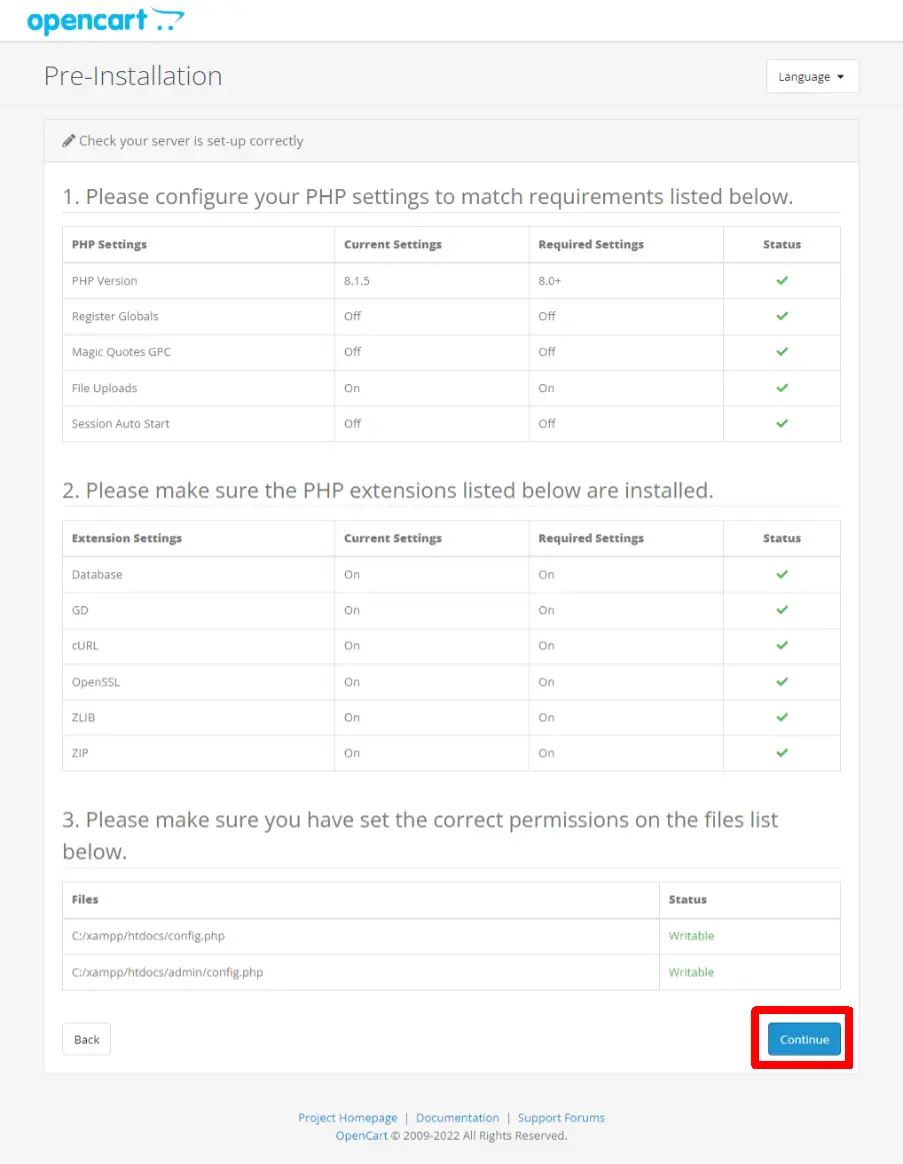
Check the settings
If by then you have done everything as described in individual lessons, then all of them
statuses should be green. If there is something red you have to go back and
correct.
If everything is OK, press the keyContinue
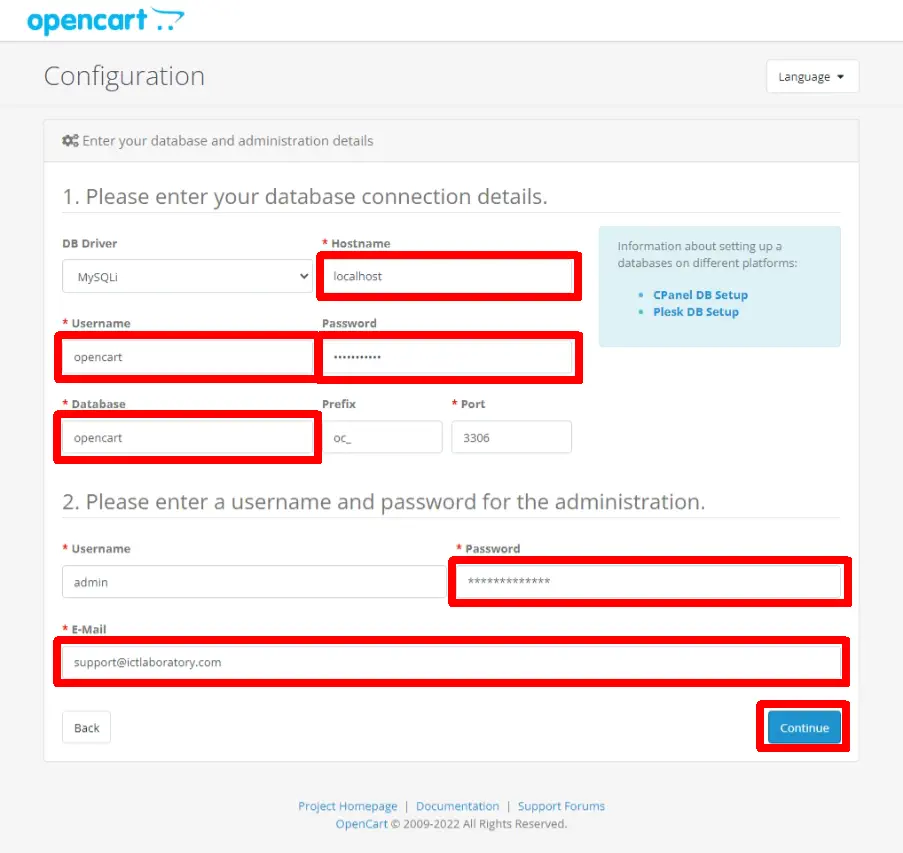
Fill the form
- Hostname: localhost
- Username: opencart
- Password: write your password as you set in MySQL
- Database: opencart
- Password: administrator password create a password for the admin
- E-Mail: write your email
When you fill all form - click on the button: Continue
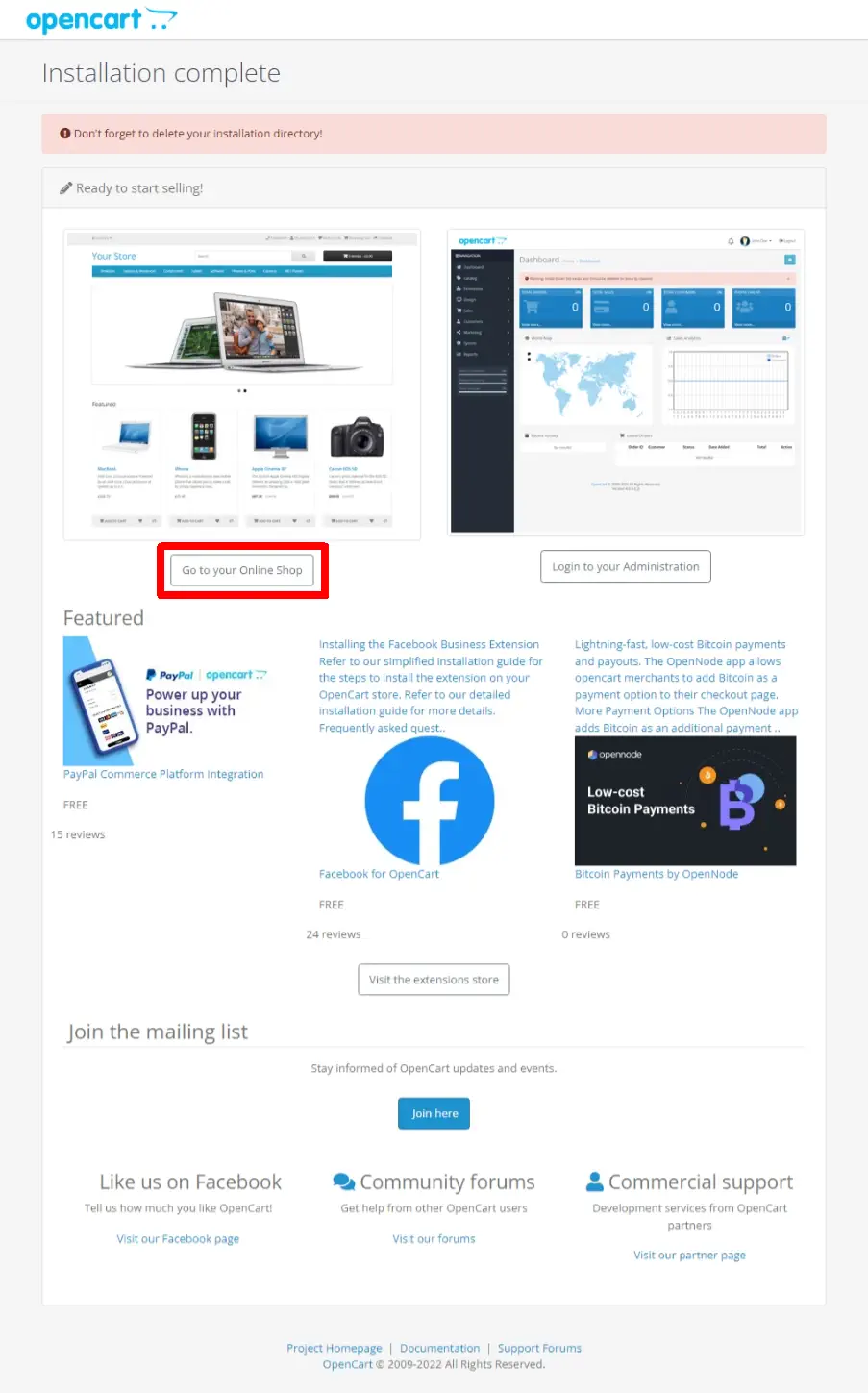
Summary
Jif everything went according to plan you will see the installation end page.
At the top it says a warning to delete the install folder - we won't do that now to do, only when logging in for the first time
You can see your store when you click on the button:
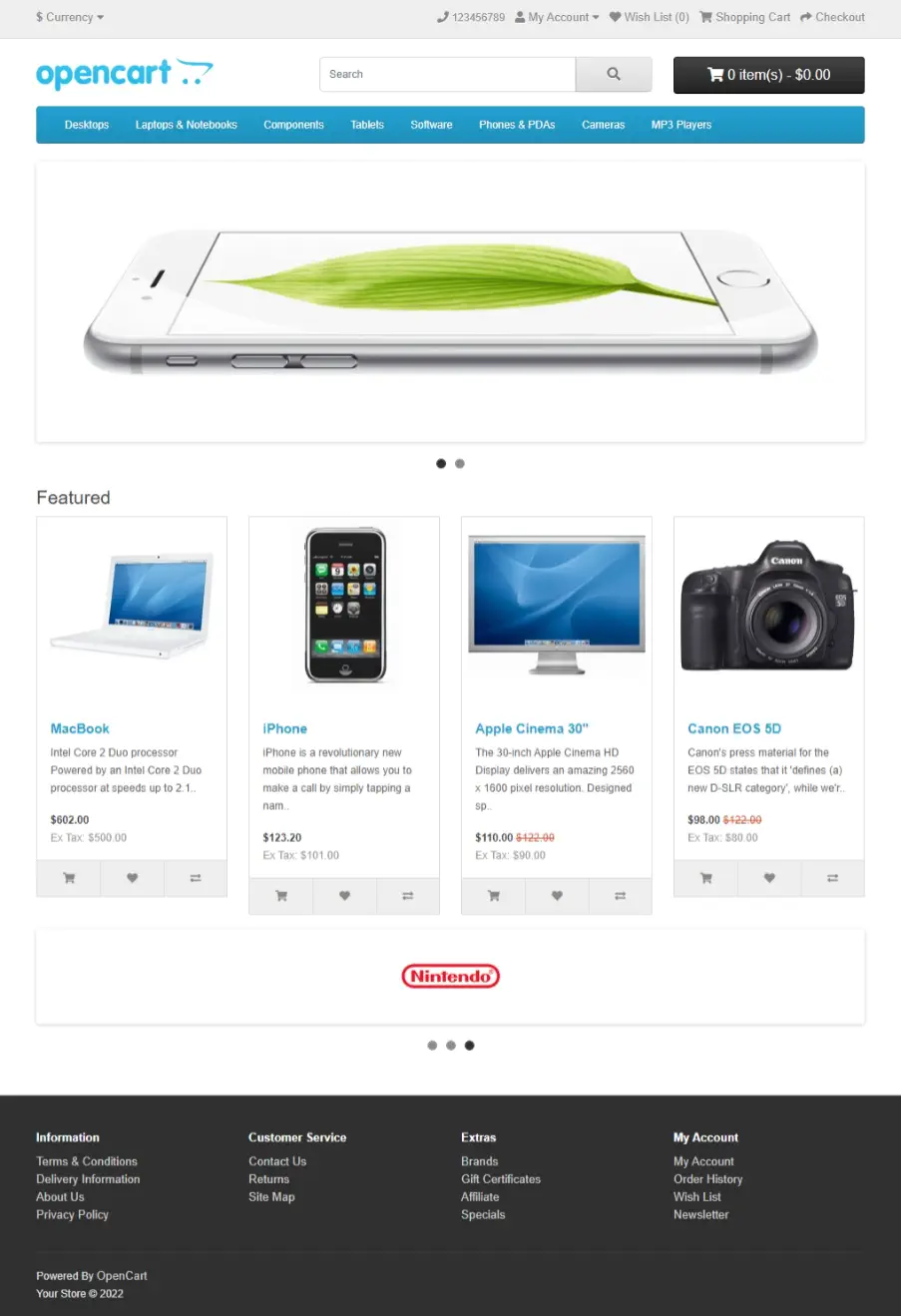
The appearance of the store
Immediately after installation, the store has sample electronics store data entered.
There is a categorization, sample items for sale. There are also some pages with extra ones information that should be on every store. Contact page, regulations, delivery information, etc.